Hello everyone, Recently I have worked on some cool stuff regarding Google, I want to share my experience with you all.
here is the source code download link:
https://docs.google.com/file/d/0B1Wv6jrLHNQkRTNObllUUDJNNHM/edit
click here to go in Google developer console: https://developers.google.com/
here is the source code download link:
https://docs.google.com/file/d/0B1Wv6jrLHNQkRTNObllUUDJNNHM/edit
Introduction
Google, as everyone knows is famous for its various online service which includes accurate search (crawling, indexing, powerful algorithm) and its online business. Google have huge amount data from all around the world, and Google Provide API's to access its data programmatically (that's the good part i like), in this blog i will explain how to access the data from Google using .Net(c#).
Now Coming to Google Analytics, It is a online service of Google which track your website or blog and provide data like: what is the visit count, how many visitors you have, from which country you have visits, and etc. to study more about it here https://support.google.com/analytics/answer/1008065?hl=en.
Accessing the analytics API Requires following steps:
- OAuth (OAuth stands for Open Authentication, i will use OAuth 2.0 which is latest, OAuth 1.0 is deprecated by Google)
- GA API
OAuth 2.0
Suppose you have a website or application and in that you want, the user to sign up into your App. via his/her existing Google account and provide his/her data, for this we use Google OAuth Service.
Before using the OAuth in your application, you register your application in Google API Console.
Here are the steps to register your Application in Google developer console.
Here are the steps to register your Application in Google developer console.
click here to go in Google developer console: https://developers.google.com/
then go to: Developer Tools>API Console>Projects>Create Project
now create ClientId for Installed (Or any application you want) application and download the json file.
More detailed steps are below, follow the screens.
I have been using OAuth a lot, now comes the interesting part, what is OAuth?
Diagram above, explains the concept of OAuth clearly, to access the Google API you need the Access Token, which google provides you after authenticating you, that you are a valid and registered user of Google.
You can go through this whole article provided by Google, here https://developers.google.com/accounts/docs/OAuth2
You can go through this whole article provided by Google, here https://developers.google.com/accounts/docs/OAuth2
Include the OAuth2 dll in your application:
- Open your Nuget package console manager.
- Just type in the following command : PM> Install-Package OAuth2
- Put in the downloaded client_secrets.json file in your application.
Code sample for OAuth 2.0
using Google.Apis;
using Google.Apis.Auth;
using Google.Apis.Auth.OAuth2;
using System.IO;
................
................
Code:
................
UserCredential OAuthcredential;
using (var stream = new FileStream("client_secrets.json", FileMode.Open, FileAccess.Read))
{
OAuthcredential = GoogleWebAuthorizationBroker.AuthorizeAsync(
GoogleClientSecrets.Load(stream).Secrets,
new[] { AnalyticsService.Scope.AnalyticsReadonly },
"user", CancellationToken.None, new FileDataStore("Analytics.Auth.Store")).Result;
}
................
................
................
................
Google Analytics Service API
Include the Google analytics dll in your application:
- Open your Nuget package console manager.
- Just type in the following command : PM> Install-Package Google.Apis.Analytics.v3 -Pre
This image below explains the conceptual view of GA.
before writing code, just try this tool: GA Tool, this tool will help you a lot for analysis.
Code:
using Google.Apis;
using Google.Apis.Auth;
using Google.Apis.Auth.OAuth2;
using System.IO;
using Google.Apis.Util.Store;
using Google.Apis.Services;
using Google.Apis.Drive.v2.Data;
using Google.Apis.Analytics.v3;
using Google.Apis.Analytics.v3.Data;
private void Form1_Load(object sender, EventArgs e)
{
//Performing OAuth 2.0
UserCredential OAuthcredential;
using (var stream = new FileStream("client_secrets.json", FileMode.Open, FileAccess.Read))
{
OAuthcredential = GoogleWebAuthorizationBroker.AuthorizeAsync(
GoogleClientSecrets.Load(stream).Secrets,
new[] { AnalyticsService.Scope.AnalyticsReadonly },
"user", CancellationToken.None, new FileDataStore("Analytics.Auth.Store")).Result;
}
//we need to create AnalyticsService class object to use GA api
AnalyticsService service = new AnalyticsService(new BaseClientService.Initializer()
{
HttpClientInitializer = OAuthcredential,
ApplicationName = "Analytics API sample",
});
ManagementResource.AccountsResource.ListRequest AccountListRequest = service.Management.Accounts.List();
//
Profiles _Profiles = service.Management.Profiles.List("~all", "~all").Execute();
if (_Profiles.Items.Count > 0)
{
// get sample statistics for first profile found
var request = service.Data.Ga.Get(
"ga:" + _Profiles.Items[0].Id,
"2013-12-01", // start date
"2014-01-29", // end date
"ga:visitors,ga:pageviews" // metrices
);
request.Dimensions = "ga:date";
request.Sort = "ga:date";
request.StartIndex = 1;
request.MaxResults = 500;
GaData results = request.Execute();
}
}
here is the source code download link::
https://docs.google.com/file/d/0B1Wv6jrLHNQkRTNObllUUDJNNHM/edit
This code sample is for Installed Application.
here is the source code download link::
https://docs.google.com/file/d/0B1Wv6jrLHNQkRTNObllUUDJNNHM/edit
This code sample is for Installed Application.




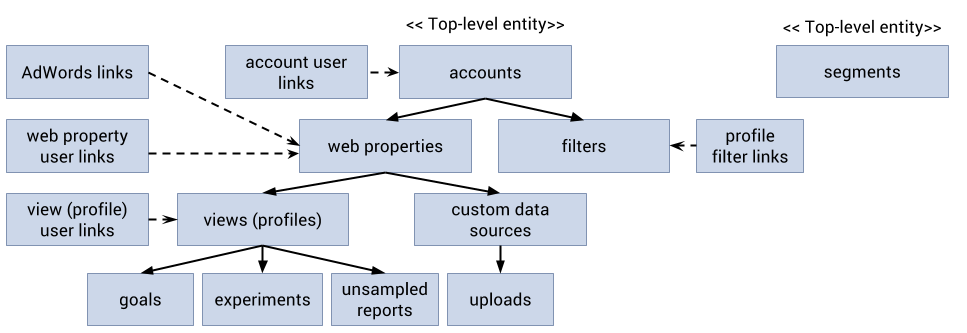
Awesome......post sanjay..:)
ReplyDeleteSanjay, can you please also provide details of other google services?
ReplyDeleteBTW nice work
Keep it up :D
Ankit Singh Thakur, i will provide some more samples in future.
Deleteyou must be in a multinational company
ReplyDeleteas you've just made the Knowledge transfer document even a newbie can do these things by going through steps.
Great work :)
thank you raul sir :)
ReplyDeleteAwasome dude keep it up :) though I didn't understand much , but seems u had work hard on this. Looking forward for more similar posts...
ReplyDeletecheers :)
@n@nt-0/0
thank you anant :)
DeleteAwesome work sanjay bro......................pro.Can you provide some stuff on MySQL
ReplyDeleteIt was nice Update Sanjay as compared to your previous one....eagerly waiting for you next blog
ReplyDeleteAwesome!! Keep it up!
ReplyDeletereally very helpful, and easy to follow steps...
ReplyDeleteThis helps a lot to the needful.
Keep it up... :)